
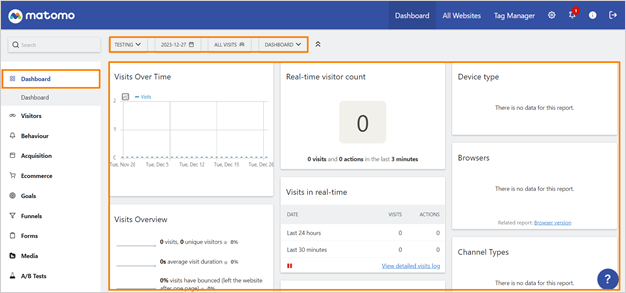
Apr
Matomo Dashboard Guide for Beginners
Matomo Dashboard is a productive tool that offers a visual display of data that we collect from a website or application. It is easy to use for all users. Analysts gain a well-organized overview of all of the fundamental data key metrics. Users can easily access the performance of a website and make data-driven decisions. Here are some basic aspects of the Matomo dashboard:
Dashboard Layout:
Matomo’s dashboard layout is based on numerous sections. Below are the most important metrics essential to know about the layout of Matomo dashboard.
Header – It is based on the title, date range selector, and filters for data. You may also find the option for a navigation menu or a button to switch between different dashboards.
Widgets – Matomo dashboard is based on widgets that contain different types of analytics data including graphs, tables, and text summaries. By default, there are almost 100 widgets available in the Matomo dashboard.
Panels – These contain groups of related widgets. Panels may hold specific widgets such as traffic sources, visitor behavior, or conversions.
Sidebar – Sidebar provides navigation and access to different reports.
Customizable Layout – Users can customize widgets by dragging and dropping that suit their workflow or priorities.
Real-Time Data – Matomo dashboard presents real-time data. Thus, users can monitor data as and when it happens.
Multiple Dashboards – There are options for users to create multiple dashboards for managing varied aspects of their website like e-commerce, marketing campaigns, or content performance.
Sharing and Collaboration – We can share our Matomo dashboard with other users for collaboration. In this way, we can spread necessary information across teams.
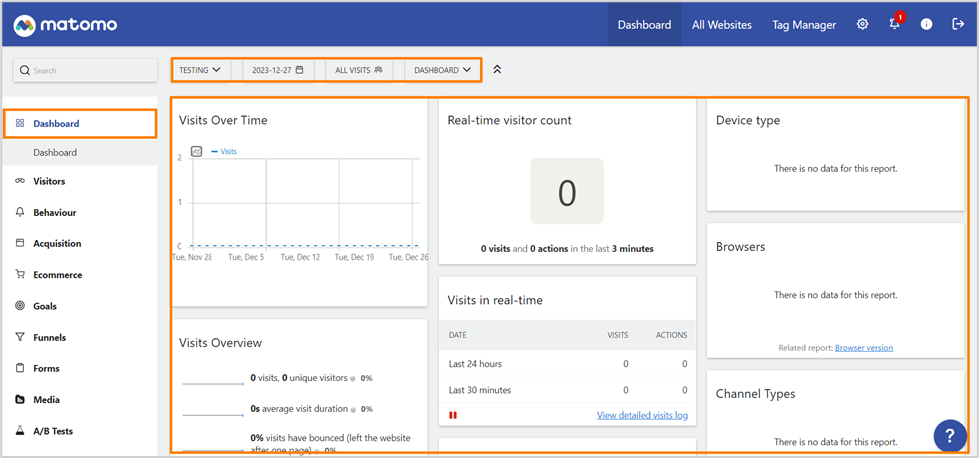
Types of Widgets:
Visitor Behavior:
These widgets display visitor interaction in the form of the page visited, time spent on the site, and bounce rates.
Traffic Sources:
This category indicates the source of traffic whether it is from search engines, social media platforms, and referral websites.
Conversions:
Conversion widgets highlight the conversions like form submissions, sign-ups, etc.
Custom Widgets:
The data options that are not available in the standard widget library can be created by users for specific information about their needs.
How to Create a Custom Dashboard:
1. Log in to your Matomo Instance and navigate to Dashboard.
2. When you click on the dashboard button within the data selector area, you’ll find dashboard menu. Press Create a New Dashboard.
3. Write the name of your dashboard. You can select Empty dashboard or default dashboard.
4. Include widgets into your dashboard provided by the dashboard menu.
5. Finally, customize your dashboard layout. The number of columns, reordering, and widgets moving depends on your choice. You can easily do that with drag and drop.
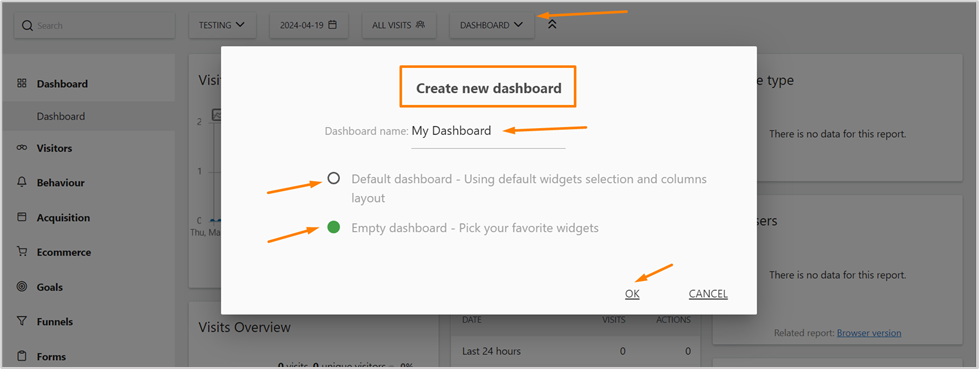
Adding Custom Widget Areas:
Once, your dashboard is ready, you can add custom widgets to your dashboard with Matomo API. In Matomo, go to the “plugin” folder and create a folder with your unique plugin name. Use the Matomo console to generate a new widget. Here is the JavaScript command, you can run.
./console generate:widget MyPlugin CustomWidgetName
You’ll have to replace your plugin and widget name here. In your .php file, set the category, name, and order of your widget. For instance:
<? php
public static function configure(WidgetConfig $config)
{
$config->setCategoryId(‘MyPlugin’);
$config->setName(‘Custom Widget Name’);
$config->setOrder(5);
}
?>
Within this file create a widget template and define your data that will be displayed here. The example code is given below:
<? php
public function render()
{
return $this->renderTemplate(‘MyPlugin/getCustomWidgetData’, array(
‘data’ => $this->getData(),
));
}
?>
Use the getData() method for defining the returning data that should be presented here. See the the here:
<? php
private function getData()
{
// Query the Matomo database to retrieve custom data
$data = $this->getDatabaseQuery();
return $data;
}
?>
After that, create a new file in your template folder of the plugin with specifying the name in the renderTemplate() function:
twig
<!– templates/MyPlugin/getCustomWidgetData.twig –>
{% for row in data %}
<tr>
<td>{{ row.dimension }}</td>
<td>{{ row.metric }}</td>
</tr>
{% endfor %}
In the end, you can add these widgets and plugins to your dashboard using drag-and-drop methodology.
How to Share Matomo Dashboards?
Grant Access:
You must provide ‘at least view’ permission for sharing your dashboard. For user permission, navigate to user permission under the administration section.
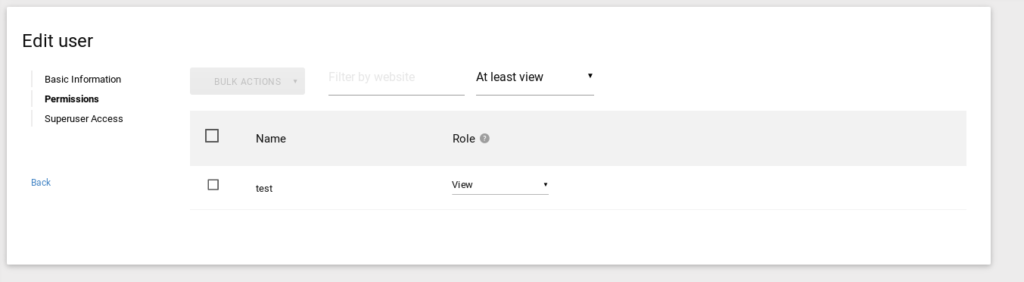
Sharing Process:
Click on the dashboard button and then navigate to ‘Manage Dashboards’. You can share your existing dashboards or create a new one and then share it by selecting the ‘share icon’. Add and remove that you want to share on your dashboard.
Access for Users:
Users will have access to the dashboard with their own Matomo Accounts. They can see all the data and layout with permission.
Automation and Customization:
You can automate the sharing by regular email reports and dashboard snapshots. For sharing dashboards with dynamic parameters, you can utilize APIs.
Analyzing Data with Matomo Dashboard:
Here are the key metrics related to data that we can analyze using the Matomo dashboard:
- Visits for analyzing overall website traffic.
- Number of pages viewed by visitors.
- We can see visitor logs and heatmaps elaborating on visitor engagement.
- Dashboards can further highlight e-commerce performance for websites.
- Custom Reports can be created for specific data analysis on Matomo Dashboards.
- We can analyze the bounce rate and improve the points that are dropping off our website.
Common Issues Beginners May Face:
Users may face data discrepancy issues. They can solve the issue by verifying the tracking code, whether the code is accurately implemented. They can also face performance issues like a Sluggish dashboard or slow loading times. This problem often occurs when there is a large data volume or server issue. Users can solve this issue by optimizing data, checking old data, and upgrading server resources. That is to say that users should also be careful while adding tracking code to every page of their website that they want to track. API usage can also create problems for beginners, so, they should have to well familiarize themselves with APIs before using them. The most important point is ‘security’. Try to use HTTPS secure access credentials and regular backup to secure data.
This Matomo Dashboard guide highlights the basics of the Matomo dashboard. It elaborates on how to create and navigate the dashboard. So, the steps of creating widgets and plugins in the Matomo dashboard by following this blog. Moreover, you can visit blogs within the MatomoExpert platform for a detailed understanding of Matomo Analytics and the entire section of the dashboard.
MatomoExpert © 2023 All Rights Reserved