
Tags in Matomo: Beginner-Friendly Tutorial - matomoexpert
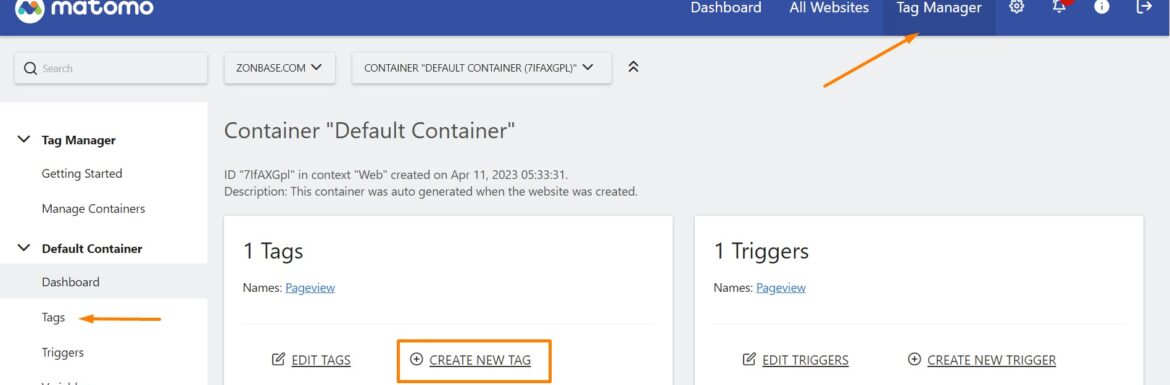
Apr
Tags in Matomo: Beginner-Friendly Tutorial
Matomo tags are very important for tracking, measuring, and analyzing varied data types based on user interactions and behaviors. Tags are code snippets usually JavaScript, image pixels, and HTML. You can add tags to your website for web analytics. You can manage, add, remove, or modify your tags with Matomo Tag Manager: A Powerful Tool for Web Analytics.
Tags collect user data based on user page views, clicks, form submissions, etc. Tags enable tracking for user journey and engagement. Analysts gain deeper insights into User Experience and Website Performance. You analyze Conversion Tracking, actions or events, like downloads, sign-ups, bookings complete, and purchases. So, we can monitor website performance like load times and response rates with Matomo tags.

Tracking Events:
With tags, we can track almost all of the metrics essential for optimizing website performance like campaign tracking and E-commerce Order Tracking.
Metrics Measuring:
We can measure key metrics like page views, bounce rate, time on page, Goals, and Funnel conversions. We can further measure A/B testing for different versions of web pages.
Analyzing Data:
User segmentation like locations and device types can be analyzed with tags. Heatmaps and session recording can be enabled with tags for visual analysis of user behavior. Tags offer data for creating Custom Reports.
Creating a New Tag in Matomo:
Log in to your Matomo Instance and go to Tag Manager under settings. Click Tags and Create a new Tag. Name the tag like Button Click Tracking, Pageviews, etc. You can then choose the type of your tag such as JavaScript, custom variables, event tracking, or any. Further, set the trigger condition for your tag. Save the tag and test it before publishing. Finally, you can monitor your data if it is working fine after publishing your tag.
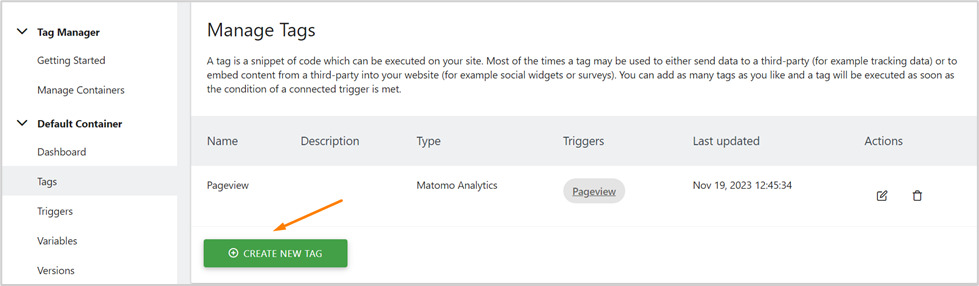
Varieties of Matomo Tags:
Though there are no defined categories of Matomo Tags, we can understand the following varieties of Matomo tags:
- Page view Tag
- Event Tag
- Goal Conversion Tag
- Custom Dimension Tag
- Custom Variable Tag
- E-Commerce Tag
- Content Tracking Tag
- Form Tracking Tag
- Media Tracking Tag
- Custom JavaScript Tag
Page-View Tag:
This tag can track page views on your website. How much time does a page take to load how the number of times a page is visited? This tag helps analyze the most popular pages on your website. You can then change the strategies of the rest of the pages accordingly.
Event Tag:
In Matomo, you can create a tag for Custom Event Tracking like, button clicks, form submissions, video plays, bookings, etc.
Goal Conversion Tag:
This tag tracks the conversion on your website like Newsletter sign-up, product purchase, Social Media Share, contact form submission, etc. You can analyze the effectiveness of your marketing campaigns and optimize your website conversion rate by Tracking Successful Conversions with Goals.
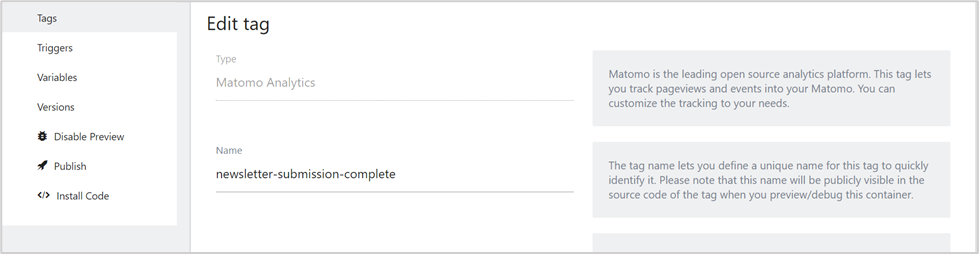
Custom Dimension and Variable Tag:
You can track custom values for a particular visit or action such as content category, location, user behavior, and more. There is a similarity between the custom dimension tag and the custom variable tag. This tag can track specifications regarding user actions. For example, you can monitor user-preferred language, device type, and browsing history with a custom variable tag. Follow up on the Guide: Boost Tracking With Matomo’s Custom Dimensions And Variables for a thorough understanding of the concept.
E-commerce Tag:
Matomo E-commerce tag is used for tracking cart additions, revenues, transactions, checkout completion and online sales. If you are running an online store, you can integrate it with Matomo and gain better insights into your marketing development and customer experience.
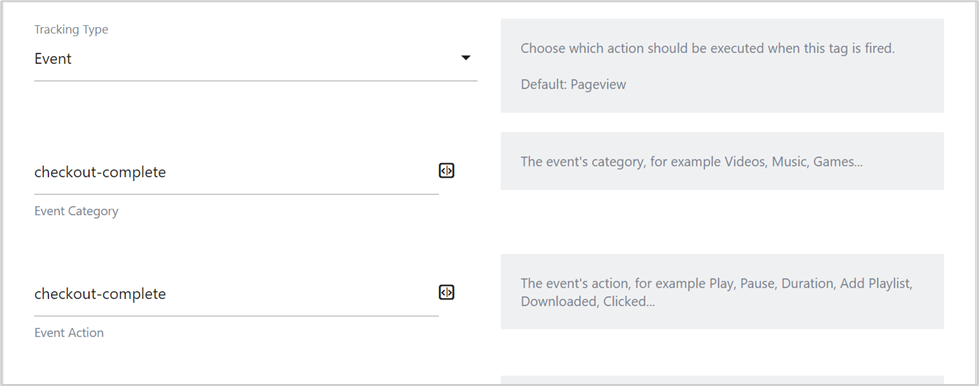
Content Tracking Tag:
With this tag, track your website content and analyze user interaction with video views, downloads, images, or any content. You are free hand to define any of the content and set appropriate triggers with a content tracking tag in Matomo.
Form Tracking Tag:
This is one of the most important tracking tags that includes contact form, search form, request a quote form, surveys, and other categories of form. Form tracking assists you in the estimation of user interaction and issues they face while exploring the website and its content.
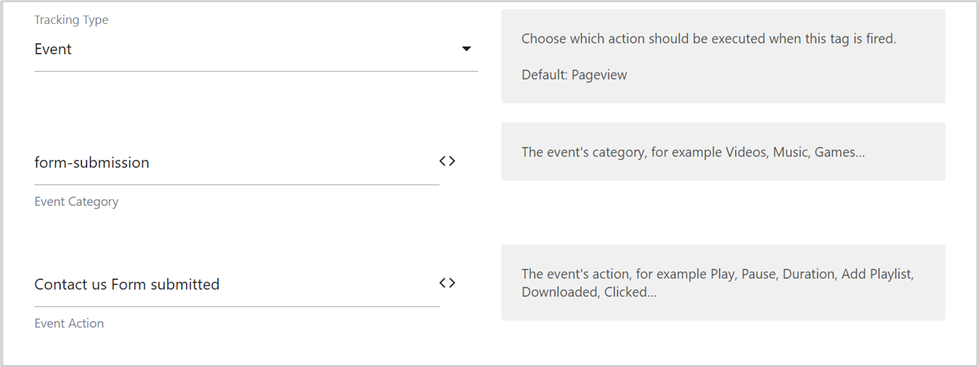
Media Tracking Tag:
Media tracking shows the user’s connection to videos, audio, files, or podcasts. It helps to implement the requirements of users when they interact with the media content of your site or business.
Custom JavaScript Tag:
Embed custom javascript code to your website for tracking additional data of your requirement that may be covered by Matomo. The code snippet should be similar to the one below. You just need to modify it:
<script type=”text/javascript”>
var _paq = window._paq || [];
_paq.push([‘trackPageView’]);
_paq.push([‘enableLinkTracking’]);
(function() {
var u=”YOUR_MATOMO_URL_HERE”;
_paq.push([‘setTrackerUrl’, u+’matomo.php’]);
_paq.push([‘setSiteId’, ‘YOUR_SITE_ID_HERE’]);
var d=document, g=d.createElement(‘script’), s=d.getElementsByTagName(‘script’)[0];
g.type=’text/javascript’; g.async=true; g.defer=true; g.src=u+’matomo.js’; s.parentNode.insertBefore(g,s);
})();
</script>
Tags in Matomo are almost everything. In essence, tags play a vital role in the development of your website and business. Look the the top benefits of tags:
- More systematic data arrangement for clearer analysis
- Fine-tuned report creation with flexibility
- Effective campaign tracking for improved decisions
- Quick and easy to use for beginner and experienced users
These are the metrics that provide powerful web analysis from beginning to end. You’ll have to set up tags for tracking your website data. Once, your data is tracked, then you can make decisions for the adjustments and improvements essential to your website performance and rankings.
MatomoExpert © 2023 All Rights Reserved